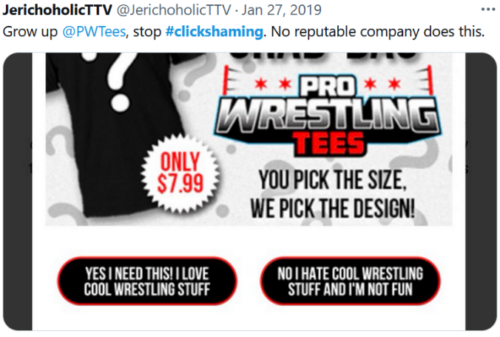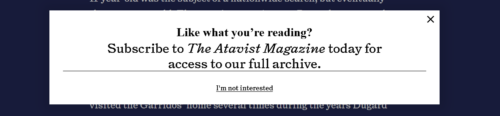Tag Archives: Design
Chobanification of Logos Online
Logo art, just like any other art, goes through cycles. The Fashion of Fashion Fashion [...]
Old-Style Pixel Art vs. Emulators
Old Nintendo games look very different from what people remembered them as. They’re not crazy, [...]
24
Dec
Dec
UI Choices – Don’t Clickshame
The phrasing of a ‘no thanks’ in dialogue boxes can be a real turn-off for [...]
15
Dec
Dec
Bad UI – Button Edition
Do you want to make a button that suuuuuucks? 1) Make Sure There’s no Context. [...]
17
Sep
Sep