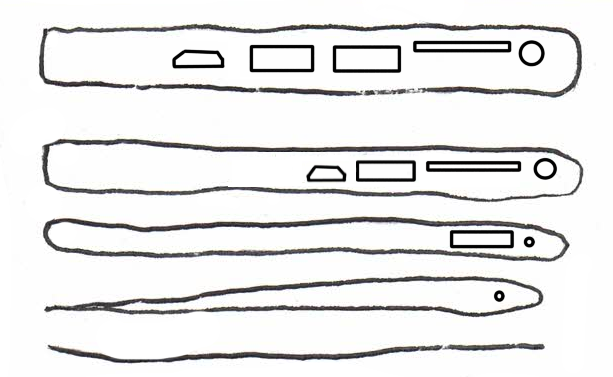Specs
Bluetooth behaves a lot like ordinary WiFi, but over much shorter distances. It’s wavelengths fall between 2.402-2.48 GHz, which, as you might remember from the WiFi article, is fairly low-powered. The max range that most consumer devices can reach is only about 30 feet. This works to its advantage! Bluetooth was designed in a time where rechargeable batteries were either small or high-powered, but never both. As a result, it’s one of the better ways to control peripherals. How many times a year do you have to replace your wireless mouse’s battery, after all?
Bluetooth is currently at version 4, and at the cusp of version five. Version 3 saw major upgrades to speed, but no decrease in battery life; version four delivers all of that power for less consumption.
Bluetooth standards are maintained by an outside, not-for-profit body of experts, the Bluetooth Special Interest Group. If something wants to be called Bluetooth, it has to go through them first – they oversee the licensing of the term for businesses worldwide.
The History
Bluetooth and WiFi have a lot in common with each other. The lower bands of their wavelengths actually overlap some, and they’re both capable of transmitting a lot of complicated information to and from devices. The very first traces of something Bluetooth-like started in 1989, and its first major use cases were unfortunately places where battery use blocked it – the 1990s was partially known for obnoxiously large mobile phones. Getting any info anywhere without a cord could get expensive resource-wise. However, the creators didn’t give up! The team that created it was pretty small, but they wanted to see it used elsewhere, and so they made it public – other people could get in on ‘short-link radio’, and it’s first working version was on two competitor’s devices, a phone and a Thinkpad.
From there, it’s been everywhere. Bluetooth first saw commercial use in 1999, with a wireless, hands-free headset. The first phone with Bluetooth rolled out in 2001, and Bluetooth version 1 had a top speed of about 721 kbps. It was barely enough for the compressed data from a phone call to get to the headset and back, and it wasn’t nearly enough for music, but it was still incredible. Hands-free phone calls! Hands free phone calls!!!
Bluetooth Version 2 doubled that speed and also made pairing much easier, and both of these made speakers more possible. Version 3 was even better, so much better that it could stream video wirelessly between devices – its data transfer speeds were up to 24/Mbs, because it established a connection directly to the device’s Wifi protocols. Versions 4 and 5 promise even more – all of this, minus the heavy battery consumption that can come with using WiFi to stream things. As rechargeable batteries improved, so did Bluetooth. Where WiFi failed or was impractical, Bluetooth swooped in on machinery and appliances.
Today
Bluetooth is still in use everywhere today! Where cords and cables can’t do the job or would be inconvenient, Bluetooth swoops in.
Mice. Keyboards. Radio dongles. Car infotainment systems. Headphones. Speakers. Truly, Bluetooth revolutionized the way people thought about their peripherals, and turned serious, irritating issues with file transfers into minor inconveniences. WiFi ad hoc was the prior protocol – it was very annoying to set up and maintain a connection, but the only other options were often cords. And, unlike WiFi, walls usually don’t stop Bluetooth transmissions!
Better yet, the tech has slowly improved over the years, and now it can transmit at speeds it’s previous versions could have only dreamed of. Version 4 transmits at speeds up to 25 MBPs, on par with it’s earlier versions but with much less battery consumption. Bluetooth can stream between devices with very minimal delay, making it a popular choice for soundbars and other similar peripherals.
Flaws (and Fixes)
Much like WiFi, Bluetooth can be interrupted by the microwave, if it’s not properly shielded. If your headphones begin to act up whenever said microwave is on, it might be time to replace it! WiFi too – if your devices won’t pair, it could be because the Bluetooth band and the WiFi bands are overlapping. Move your device further away from the WiFi so it can connect, and then move it back once the devices have paired. Bluetooth is also (usually!) very short-range, and most consumer devices only broadcast to about 30 feet. It’s designed to be convenient, not powerful. Still, the newer versions of Bluetooth are able to reach further and further.
Connectivity issues are also unfortunately common. Bluetooth Smart, a low-energy version of Bluetooth from before 4.0, doesn’t get along with older versions of Bluetooth. Similarly, new versions are backwards compatible, but old and older versions may not be able to communicate if they’re both from before Bluetooth became backwards compatible in the first place.
Getting two devices who are compatible to communicate can be annoying too! And since so much of Bluetooth is hidden to the user, it’s possible to get stuck in a loop of turning both devices off and back on again to try and get them to connect. Especially if it’s something like a speaker or a pair of headphones – if it doesn’t connect while the other half is actively looking, you’ll have to start over. There’s not really a way around it: Bluetooth can’t be actively looking for the connection forever, and not every device can have a screen for users to monitor the connection’s progress.
All that said, though, Bluetooth is still generally the most convenient wireless option that still delivers quality sound.
Sources: https://www.thoughtco.com/who-invented-bluetooth-4038864
https://www.androidauthority.com/history-bluetooth-explained-846345/
https://www.pcworld.com/article/208778/Wi_Fi_Direct_vs_Bluetooth_4_0_A_Battle_for_Supremacy.html
https://www.techlicious.com/how-to/how-to-fix-bluetooth-pairing-problems/