The cartridges or toner is full – but the printer isn’t printing pages. If it is, they’re not actually colored in. Maybe your printer is struggling to pick up the fancy paper you’re using, or jamming, or maybe you’re trying to print on cardstock – unsuccessfully. The printer is made to print on the standard thin paper by default, but there are ways to convince it to cooperate, starting with your print settings on the computer side!
Go to print properties (or your computer’s equivalent – I am on Windows 11) and you’ll see a number of different settings:
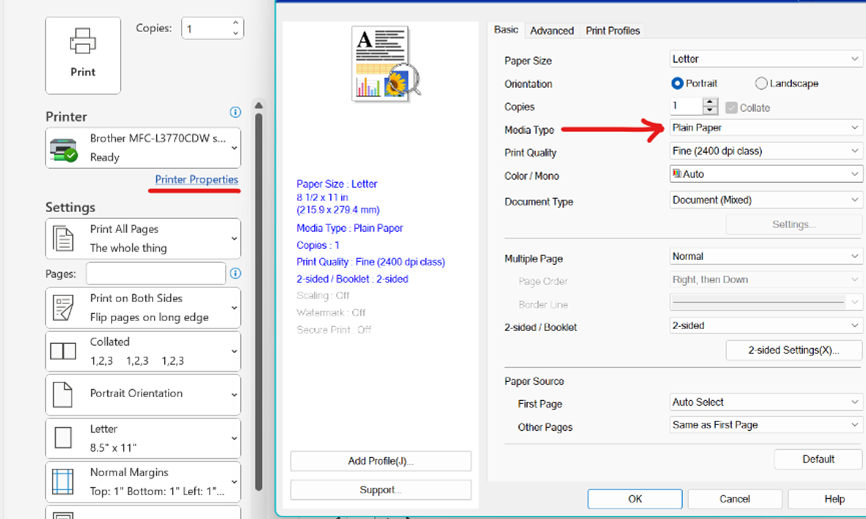
The one you’ll need to change page thickness is “media type”. HP and other printer brands will usually also have an equivalent unless the printer doesn’t have the equipment to take thicker or thinner paper.
(This is also where you can change your page’s size if you aren’t printing out of a program like Word, which allows you to change the page size for printing in the print menu instead of the printer’s Properties menu).
By setting the paper thickness, you’re telling the printer that the distance between the nozzle or heating drum and the surface side of the paper has changed. This is especially crucial for laser printers! If your laser printer has just been laying a layer of powder that flakes right off if you try to touch it, it’s not heating the paper enough because it thinks it’s working with the standard A4, not cardstock. By just telling it that the paper is thicker than it thinks in print settings, you’ll probably fix the problem!
If the printer is having a hard time picking up the cardstock, even though it’s printing on it fine, there is usually a way to manually feed the paper into the printer, although this varies between brands and machines. For instance – the Brother printer I use has a manual feed tray for thick or oddly-sized papers, and I have to open the back of the machine to keep it from jamming when I need to print out things like postcards, so the cards leave the printer ‘early’ instead of popping out of the top like A4 pages would. The fewer rollers the paper has to go through, the less likely it is to run into issues. A lot of printers have guides on how and where to load the heavier or thinner papers for your machines, and ideally you’d be able to use the manual that came with the printer – but if you can’t, there are often online resources if you know which model and brand of printer you’re using.