Did you get a notice that Chrome just updated its ad policies when you opened it last month?
Take a closer look at the privacy settings! Chrome’s most recent update is seeking to use different advertising permissions to show you more relevant ads. Instead of third-party cookies, Chrome will now be using ‘Topics’ to give websites the info they need to show relevant ads. This is a slight upgrade, but not nearly the same level of privacy offered by Mozilla Firefox, or Edge on work computers. As such, you may want to change the settings!
The easiest way to do that is to click the button to change your preferences at the bottom of the popup the first time you get it – this leads right to the settings themselves, and you don’t have to navigate through any menus. If you didn’t read it when it popped up and just hit ‘okay’, don’t worry, turning it off is still pretty easy!
Go to the settings tab, from the dropdown menu in the upper right corner of the browser menu (where you would normally go to look at your browsing history or bookmarks in the default browser). From there, go to Privacy and Security, then Ads Privacy, and look for Ad Topics, Site Suggested Ads, and Ad Measurement, the three new items launched with that announcement popup. You may or may not want to disable them, but either way you should look them over and see what they’re doing with your browsing data.
Firefox and Edge
We recommend Microsoft Edge for work computers. It’s fast and secure, and constantly updating to ward off threats and vulnerabilities. For work purposes, it really doesn’t get much better than that!
What about off-work, when those ads are more likely to get you? Firefox has many great add-ons, including ones that block cookies altogether and make you much harder for advertisers to profile. Nothing short of TOR can truly prevent you from being identified while browsing, but sometimes, you just don’t want to be followed around by ads for dog food because Google figured out when you tend to run out.