Certain design choices make software easier to use – and there’s no reason not to use them.
What is the curb-cutting effect?
Most sidewalks have a dip in the curb, where the concrete comes down to meet the street. This is designed for accessibility: people in wheelchairs would struggle to cross the street if the curb didn’t do this. They could even be injured trying to get up and down over the curb, or rolling along in the street til the next loading ramp for a business intersected with the road. However, the dip also makes life easier for everyone on wheels – baby carriages, skateboarders, bicyclists, roller-skaters, etc. don’t have to dismount and carry their transportation over the curb. Elderly folks, able-bodied people, and people suffering from conditions like drop-foot can now aim for the dipped curb as well to make tripping less likely. The curb being carved out has benefited everyone, even though it was only put in place for the people in wheelchairs.
Accessibility features, when done right, can benefit everyone, not just the people they were made for. This is the curb-cutting effect in action!
Menu Design
Good, clean, accessible menus benefit everyone, not just sight- or mobility- impaired people. The faster and easier it is for someone to find information, the less likely they are to leave the site. How many times have you tried to find something specific on a website, only to give up and Google it again to find it, on the same website? For example, say you’re looking for a local museum’s hours. They have a drop-down menu along the top, but the options are only there when you hover.
You see information about the exhibits, you see information about the team, about the funding, about the history of the museum itself, you see where to buy tickets or make donations – but the hours are nowhere to be found. You give up, turn around, and instead of engaging with the website, you engage with Google to find the hours. This is obviously annoying for the end-user, especially since that info may be outdated! For people with dyslexia, people with cognitive delays, and sight-impaired people, it’s nearly impossible to navigate, and they end up calling instead.
If your website is really, really big, it’s better to include a table of contents menu instead of a dropdown. You can get more specific about what exactly is in each section, so users can navigate the site faster. If your website’s pretty small, a menu that just brings the user to the right point on the page may work – the user can get there either through scrolling or the menu, so they can Ctrl + F to find the museum’s hours. This also helps users in a hurry to find info! If your website’s pretty medium, a solid, non-retreating, clickable menu is more helpful than ‘hover’ menus. All of these options also have the benefit of making the website easier to use on mobile devices!
Readable Text
Screen readers are a popular choice for blind and seeing-impaired folks, but a critical problem they face is images of text rather than plain text the reader can read. Unfortunately, a lot of information is lost when the image also contains text, like screenshots of tweets or memes with the caption built in, and text captions can give at least some of that information back. Captions help screen-readers out tremendously, and make websites like Reddit, Facebook, and Tumblr, which all use a lot of pictures, more accessible to the blind. However…
Readable text is also easier to copy-paste, easier to cite or quote, and easier to search for. If you remember part of a quote from someone on LinkedIn and want to share it elsewhere, for example, you’ll probably search for it on Google and see if the website crawlers can find it. If that quote was shared in a photo, the website crawlers won’t be able to find it – there’s no text for them to read. You’ll be forced to either plagiarize (don’t do that), drop the quote, or scroll through your feed til you find it. All of that could be avoided if the person had captioned their photo.
Closed-Captions and Transcript Options
Text captions aren’t just for the blind with screenreaders. Many deaf and hard-of-hearing people can lipread, but many more can’t, and some would just rather not if other options, like captions, are available. Besides, lipreading isn’t perfect anyway. Think about shows where someone’s saying something off-screen, or mouths are covered, like Cops, or Grey’s Anatomy. Captions make these shows watchable for people who don’t want to spend half a show guessing what the person with the surgical mask is saying.
Captions also help hearing people. If you’ve learned a language in a classroom setting, including captions, even if they’re also in that language, helps comprehension. Captions make it possible to mute a training video in the office and still gain the information, without disturbing coworkers.
Transcription options are another great example. Most adults read faster than they can speak – a transcript that takes five minutes to read may take ten or fifteen to speak out loud. When a website has no textual information about a video they’re hosting, it suddenly takes 20 minutes of video to gain information that could be read in seven minutes, without the annoying stop-start of rewinding to critical information, watching it forwards again, rewinding when you can’t figure it out, rewatching, watching further to see if they mention it again, etc. etc. It’s so much more efficient to have a transcript. Transcripts also allow readers to use Ctrl + F if the transcript is digital, so singling out specific lines of information are easy as pie.
Besides video-tutorials and learning material, choosing poorly while audio-mixing will make captions mandatory. Tenet was an entirely different movie when there were captions. I’m not joking, important information was completely incomprehensible the first time I watched it, and I’m not hard-of-hearing. Captions were only way to get all the information out of the movie!
Better Mouse-Input Technology
Part of the reason so many things behave themselves with gaming mice is because of accessible software. Not everyone has the strength or dexterity to use a mouse and keyboard, so software designers comply with the ADA by making the software take any generic input as a mouse click, if previously set by the operating system. Things like on-screen keyboards further help people with limited movement, and voice-to-text or voice-commands enable folks like Stephen Hawking to communicate and control their surroundings better.
Game designers took the idea a step further and allowed users to key-bind to any set of keys they like. Players that only have enough mobility to reach half a keyboard, or use a thirteen-button gaming mouse, alongside people going for speed records and people on small desks, can now set the buttons to be on a half-board if they so desire!
Those onscreen keyboards also help if you’re using your laptop as your media center and have it semi-permanently hooked up to a bigger screen. Are you going to get up off the couch to look up a video on Youtube? With the onscreen keyboard, all you need is a Bluetooth mouse, and you don’t have to get up anymore!
These software choices are not only good for ADA compliance – they also make your website more pleasant to use!
Sources:
https://www.washington.edu/doit/designing-software-accessible-individuals-disabilities
https://ssir.org/articles/entry/the_curb_cut_effect
https://www.smashingmagazine.com/2017/11/building-accessible-menu-systems/