Some tips and tricks for keeping your device’s built-in ports working.
1) Buy Quality Peripherals
Be careful which brand of USB-C cable you buy, and if possible, look at reviews if you’re buying third-party. For most computers, the job of power regulation falls onto the cable, not the devices it’s connecting! Many devices are designed to send or receive as much power as the cable will allow as a result. This is not necessarily a good thing: while a cable with a better design can charge your phone faster, many people have unintentionally damaged their USB ports by using cables that maximized power draw, shorting the port out and ruining it in the process because it was designed for a wall plug-in, not a computer.
For the same reason, you have to be careful if you’re using a USB dock that relies on the computer for power – just like the charging cables, you can pull more power than the computer’s USB can supply if you’re using devices that ask for power via the USB port, like keyboards, or computer mice.
2) Don’t Drop It!
Obviously nobody is intentionally dropping their machine while something is plugged into it. However, some small precautions can keep disasters at bay – it’s generally inadvisable to move a device while it has things like its power cord or a jump drive plugged in, full stop. If you accidentally reach the end of the power cable and pull too hard, you can seriously damage the cable’s port on the computer, and if you accidentally bump or twist a USB drive while it’s still plugged in, you can detach it from your laptop’s motherboard, which will be an expensive fix. In general, a little bit of inconvenience will save you from pricey repairs.
3) Eject The USB First
Your computer and the USB itself will tell you not to just pull the drive out once you’re done doing what you’re doing. This is because you can corrupt the files on the USB drive by pulling it mid-operation. Your data does not transfer instantly between the computer’s internal storage and the external jump drive, and interrupting the two while they are swapping data in the background could result in a totally unusable file on the drive or your computer. Many apps today work to prevent you losing data this way, but it is still plenty possible.
4) Don’t Use Toothpicks
In the event you discover dust or other debris is preventing the USB from connecting to your device’s port, you can’t use water to flush it for obvious reasons. But toothpicks are also not a good solution – they can break unexpectedly, and wedge debris further in instead of pulling it out. Instead, what you should do is use canned air! If that doesn’t solve the issue, it’s better to talk to a professional about clearing the port instead of risking damaging it further. At the very least, they’ll have better tools!