ONE EXTREME: Mad Catz R.A.T Gaming Mouse.
Look at it. It’s got three whole tension wheels on it. There’s a rocker switch and a two-button switch on the side, there. Look at it. Look at it! Control the angle at which it’s puny body supports your hand!
This mouse costs nearly $170, and it’s marketed towards gamers – presumably, the less you have to move your hands, the faster you are. Games that require you to let go of the directional keys to activate an item are no longer sandbagging on you! Just bind one of it’s thirteen buttons to the item slot, and you’re good to go!
Alternatively, binding excel shortcuts to this would be sick. No more struggling to remember the exact set of keys to press to get CONCAT or SUM open. Just hit the red button on the side.
This mouse is basically a controller, and treating it like it’s for everyday use is dishonest. It happens to overlap functions with a mouse, but you could also play Minecraft entirely with control buttons set by this monster. Probably.
The OTHER EXTREME: Mac Magic Mouse
It’s a mouse distilled down to its most basic, essential functions. You move with it, you select your clickable item, and then you click it. No third click. No wheel click. Oversized hands are not their target audience. You will not be able to scroll between items in World of Warcraft with Apple’s simplest mouse. You will be forced to manually select it. No frills. None. There are TWO buttons.
This is not every Mac mouse – the Apple Mouse, their standard mouse, has a scroll wheel. This mouse is just incredibly simple. It’s nearly the simplest a mouse can get without needing a companion controller. Nearly. But not quite. It also costs 75$. That’s not quite the button-to-price ratio you’d expect from the Mad Cat RAT.
TRACKPAD: NO PERIPHERALS
The trackpad is a built-in mouse system, and it means that users don’t need a peripheral. The Dell ThinkPad used to have what was called a TrackPoint, the orange or red button in the middle of the keyboard that behaved as a mouse. It was far from perfect, but it was very fast, and didn’t require users to move their hands far from the center of the keyboard.
It’s primary competitor, the trackpad, was much more successful. The trackpad is the simplest option. It comes with the computer – you can buy one separately if you really want one for your desktop, or buy a keyboard that comes with it attached.
There’s no middle click, because there’s no scroll wheel. It doesn’t skate, but clicking and dragging is more of a pain.
Besides that, the location of the trackpad can sometimes get in the way of people used to typing on regular keyboards. If you rest your hands near the middle naturally, you’ll end up grazing the trackpad constantly. The convenience of not having to fish a Bluetooth mouse out of your bag every time you want to open your computer should outweigh the negative of having to re-learn your hand positions.
TOUCHSCREEN: THE FINAL BARRIER
Software’s only gotten better as time goes on. Behold, the touchscreen: no buttons at all. Press for right click, press and hold for left. No scroll wheel, which can get annoying on recipe sites and the like, but everywhere else? It’s functional. Most websites began designing touch-screen friendly experiences around the time the iPhone went from ‘novelty’ to ‘revolutionary’. Very rarely do you see a site with
Touch screen. The final barrier, the last ladder rung, to a completely touchless experience.
Perfect Middle: A regular mouse
The average mouse has three buttons on it: there’s right click, left click, and the scroll wheel. Some have volume or page control on the sides, but if you’re used to holding the sides of a mouse to move it, this will be more annoying than convenient. Bluetooth or cabled mice are excellent choices if you find yourself doing a lot of clicking and dragging. Remember: the only wrong mouse is the mouse you don’t enjoy using!
Sources:
https://www.cnet.com/how-to/five-ways-to-right-click-on-a-mac-trackpad/