1. Strong Magnets.
Strong magnets can erase credit cards and fuzz (or even destroy) VHS tapes, and magnetizing hard drives is actually a commonly advertised way to completely wipe the information from it. A hard drive contains thin glass disks coated in magnetic film that can be modified and read by the head attachment, and therefore shouldn’t be exposed to other magnets.
As for decorating your PC stand, fridge magnets are probably not strong enough to wipe the machine from the outer wall of the PC stand, but it’s not exactly recommended.
Go for stickers, and keep your machine away from rare earth magnets or other possibly magnetic desk toys.
2. Dropping the machine.
Blunt force trauma can break the computer by dislodging components inside it. Most good-quality computers do their best to prevent breakage by just making the machine’s insides a little tougher, using bigger pins or more solder, but at some point fine machinery is fine machinery and dropping it might break it! The hard drive, which is smaller and more delicate by nature, is even more at risk than other components.
The same goes for “percussive maintenance” – a computer wouldn’t last very long in the real world if the user could never get away with tapping it, or setting it down a little too fast, but hitting anything inside the PC tower, directly, even if you recognize the part, is a major NO. The hard drive especially. Remember, it’s insides are made of glass!
3. Freezing it.
Freezing the machine is sometimes recommended for hard drive failure, but it’s… not ideal. You know how putting cling-wrap over something that’s still kind of warm will lead to water collecting on the inside of the wrap? The same thing happens when a computer is put in the freezer. Water can collect inside the machine and cause issues.
Besides the risk of condensation, freezers can completely brick up LCD screens, which rely on temperature to change color. If you’re trying to save an older laptop with this hack, that alone can match the cost of the hard drive IF it works, which is far from guaranteed. The potential for saving a hard drive vs. harming other parts of the computer is not good enough to be worth it. Anecdotally, Gillware Data Recovery’s article on the subject says that they’ve never seen this trick work in the first place!
4. Cooking it.
On the other end of temperatures, don’t remove or turn off the cooling fan for being too loud. Overheating a computer can lead to hard drive failure; the fan being too loud is much better than the hard drive going dead silent, and there’s other fixes for a too-loud fan. Dell, a large computer manufacturer, has a troubleshooting guide on the issue. Oftentimes the BIOS screen won’t let you turn off your fan manually anymore, so you’ll have to address the source of the noise directly.
5. Drowning it.
Getting the machine wet can cause a short circuit, which can then lead to hard drive failure. Don’t balance your drinks on top of your PC stand! It’s not so much the liquid itself as the things dissolved inside it. Chemically pure, laboratory-grade water is actually a pretty poor conductor, but tap water and even regular grocery-store distilled water have some amount of dissolved minerals in them, which are conductors. Not to mention things like soda or juice. Just keep drinks away!
6. Choking it.
Don’t go opening the hard drive seal in a non-dust free environment. It does require lab conditions. It will have failures if it doesn’t. The magnetic film on the outside of the discs is so thin that dust will disrupt it. Don’t try to DIY hard drive repair in the same garage that’s regularly opened to the outside; getting dust in that part of the computer can cripple or ruin it.
7. Confusing it.
Try not to delete critical software and/or firmware. If you’re going to take advice from strangers online to avoid a computer repair shop, maybe do a little more research after they’ve suggested a solution – sometimes, people give wrong instructions on purpose just because they can. It is also important to note that it’s not impossible to damage hardware with software, or a lack of software. As mentioned above, it used to be possible to turn off the fan from within the computer’s BIOS screen. Other things, like the disc tray, a touch screen, the keyboard, etc. can also all be tampered with from the BIOS screen. Don’t just touch things willy nilly.
If you do accidentally delete critical software, don’t restart the machine after turning it off. The odds of getting your data back go down every time the computer has to struggle to re-boot after a major failure, according to Data Recovery Labs.
Sources (left as links for convenience):
https://www.datarecoverylabs.com/company/resources/hard-drive-failure
https://www.dell.com/support/kbdoc/en-us/000179087/how-to-troubleshoot-fan-issues