Listen, sometimes machines get old, and they work too hard, and then you don’t want to burn yourself by watching Netflix, so you resort to other methods of cooling your computer. There are right ways, and there are wrong ways.
DON’T: Put Your Machine in the Freezer or Fridge
It sounds like a good idea, but it’s really not. Condensation can form on the inside of the machine, which can then permanently break things as said condensation re-melts and drips onto other components inside your device. Plus, if it’s a systemic issue like a broken fan or overworked CPU, this isn’t actually fixing the issue. You’re going to be taking your machine in and out of the freezer forever!
Cold screws up glue over time, too!
As an unrelated hack, freezing gum can usually get it off the bottom of your shoe.
DON’T: Put Ice Packs, Popsicles, or Bags of Ice on or in the Machine
Condensation, once again, can ruin your machine if it drips into the wrong spot. However, ice bags have the added danger of leaking! Ice sometimes has sharp enough points to pierce its own bag. Popsicles, while usually sealed for safety, are not worth the risk of some sharp component in your machine piercing the bag full of sugary dyed liquid. If that doesn’t kill the machine, it will make you wish it had!
DON’T: Run Every Program at Once
You shouldn’t be running high-distance Minecraft alongside high-render Overwatch while also running your internet browser for a live Youtube stream in 4K unless you’ve got a super-computer. If it lets you get those programs open and running, but you notice your computer is unusually, abysmally hot, those programs might be contributing. You can overload your CPU! If you can’t identify which program specifically is eating up all your CPU’s power, check the task manager! Windows devices have a task manager that allows them to see how much of the RAM, the hard drive, and the CPU the program is using. Just hit (Ctrl + Alt +Delete) and you’ll reach a menu with Task Manager at the bottom. If you can’t narrow your issue down to a specific program, then restarting the computer may fix whatever background program has gotten stuck in the RAM. It’s a good idea to reboot regularly anyway!
Now that we’re past the don’ts, what should you do? You obviously can’t let it stay hot, that will slowly fry the hard drive. Excessive heat is worse for electronics than cold is, especially the kinds with batteries in them. You should take steps to cool off your machine if it’s getting ridiculously hot.
DO: Use a Fan
There’s a small fan inside of your computer already. If it’s not cutting it, then the next best step is to use a real fan, and just position the intake for your device in front of it. The extra air flow is just doing what the fan inside the device was already doing, but on a bigger scale! You might find that repositioning your computer so the fan will fit by the intake can help cool it down, too – computers in front of windows might be absorbing more heat than you realize.
DO: Use a Specially Designed Cooling Pad
Some companies sell cooling pads, pads that cool the device down externally. These are specially designed to avoid condensation, while still wicking away heat safely. If you can’t get a fan into the area it needs to be, a cooling pad is a solid second option. Unfortunately, due to the shape and size of PC towers, this is generally only feasible for laptops.
DO: Make Sure the Vents Are Clear
If the machine’s pretty young, and the programs on it aren’t too intense for its specs, the reason may be external. Check where it’s vents are! Especially for PCs. If the tower is pushed right up against the wall, it might not be able to generate the airflow it needs. Also, don’t put stickers or decorations over vents. That’s also bad for the vent’s venting power.
Speaking of vents, make sure the vents are cleared of dust, too! Clean off the vents, and if you have the technical know-how to clean off the fans when they get dusty, that may also help! Cleaning them improves efficiency.
DO: Restart Every Once in a While
Your computer is doing a lot of things in the background for you. Many programs are still doing things after you close them! Steam, a popular gaming platform, is almost always also connected to the internet when users aren’t looking. It does this at start up, and it keeps an eye on it’s own connection to let you know if you lost internet. It’s not the only program to do this! As such, it’s important to occasionally restart, so these programs don’t ‘get stuck’ on eating processing power for their own little functions.
DO: Consider a Shop
If the computer’s hot enough to fry eggs, the odds are pretty good that something’s up with the CPU, the fan, or it’s own internal thermometer, depending on the age of the machine. If you’ve tried everything you can think of to cool it off, or keep it from getting so hot in the first place, it might be time to visit a shop. At the very least, you should be keeping backups of your files. If the heat eventually kills the machine, a backup saves you a lot of money on very expensive data recovery.
Sources: https://www.crucial.com/support/system-maintenance-cooling