As computers age, their components tend to grow more brittle. Especially laptops, who are by nature more movement-oriented than desktops! Material fatigue sets into the joints at the screen’s bottom and break, the keys wear out, et cetera. Perhaps one of the most annoying symptoms of old age in a laptop with a touchscreen is the touchscreen suddenly detecting touch when nothing is touching it. It’s difficult to fix from the outside, it’s difficult to work with, and it can happen without warning. If your device is not set up to show a touch indicator, then you may not even know why your laptop is just mysteriously refusing to work all of the sudden.
The good news is that while the hinges are a mechanical fix, you can turn off your touchscreen via the computer’s own software and extend the laptop’s life by quite a bit.
The actual process may change slightly depending on what version of Windows you have, but the good news is that none of them require anything crazy like going into the boot menu or fiddling with the DLL files – it’s possible via the Control Panel. This is not as difficult to get to, but it’s still touching the essentials of your computer, so be very careful what you touch while in that panel.
First, open the Start menu, and open the Device Manager (you may have to search for this if it isn’t on your Apps list). Once opened, go to the “Human Interface Devices” section. This will show you the items that the computer is able to take inputs with. You’re looking for something called an HID compliant touch screen device. Once you right-click, it will allow you to enable or disable the device, meaning that if you do fix your touchscreen, it can be turned back on if you so desire. Boom! No more faulty touchscreen interfering with your work or play!
If you’re struggling with hardware, talk to us: https://outlook.office365.com/book/WebsiteBooking@elixistechnology.com/