Problem: Needing a place to chat and send documents securely that is easier than email but more secure than a social network app
Solution: Microsoft Teams ‘Chat’ feature
Microsoft Teams is one of the fastest growing applications Microsoft have ever released. Teams’ daily users rose to an average of 115 million as of November 2020. Using Teams is your next step to maximizing your productivity levels as it has many features that can assist you in this.
Businesses across the globe are seeing how much it contributes to improvements in productivity and are adopting it as a vital tool to continue achieving targets during these uncertain times.
Let’s take a look at the Teams Chat feature.
Chat
Microsoft Teams ‘Chat’ feature allows you to be in contact with anyone in your team from anywhere. As similar as this sounds to a normal application designed around casual chats to friends, this has some major differences that put it head and shoulders above others.
A particularly good feature that is made available by Chat is the ability to attach files directly from OneDrive, easily allowing the recipient to amend the document.
You can do this by first finding the Chat option in the top left of your screen and clicking on it.
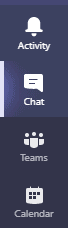
Pick your recipient, then find and click the paperclip below the message box.

Once having clicked the paperclip an option for either ‘OneDrive’ or ‘Upload from my computer’ appears. Pick the one you want.
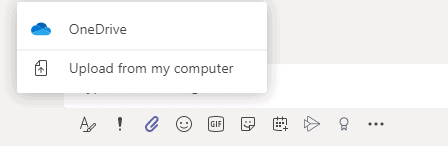
Combining a secure environment for file sharing with a relaxed chat feature is a revolutionary concept. The combination makes it easy to use for the less IT literate as everything is in one place.
Another interesting part of Microsoft Teams is the ‘Activity feed’. The feed allows you to see every place that a certain recipient has posted within Teams, allowing you to locate something you have misplaced or just keep track of the activities of that individual.
You can do this by first selecting the person whose activities you want to check. At the top of the screen you have the options; Chat, Files, Organization, and Activity.
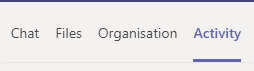
Click on Activity. A list will follow of all the places they have shared something on Teams. This facility allows you to be more productive with your time.
Another feature that is worth looking at is the ‘Add a tab’ option. This allows you to add a tab to your dashboard, giving you easier access to selected files, etc.
As when going to Activity, choose the recipient you wish to add a tab to the conversation with, go to the top of the screen and (next to Chat, Files, Organization and Activity) is a + sign – click the +.
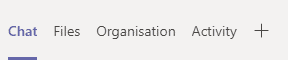
Once having clicked the + you are presented with multiple options to choose from as to which tab you want to add to your dashboard (Word, Excel, PowerPoint, etc). Click to select.
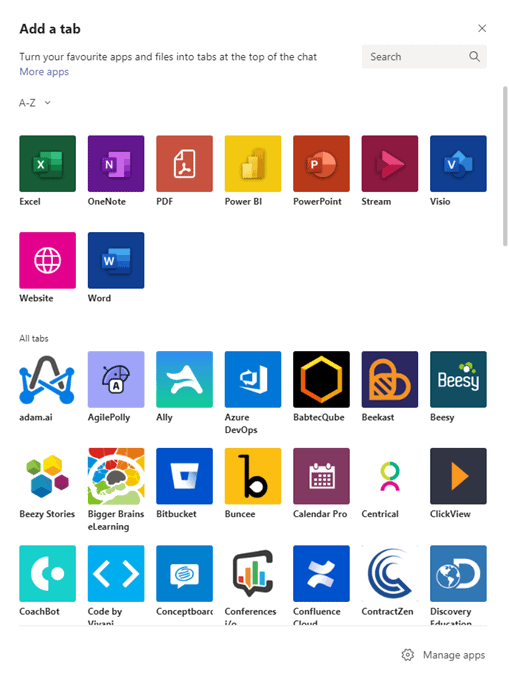
In the next and last blog in the series, we will look at how to use the ‘meetings’ feature of Microsoft Teams, how to ensure you get the most from it, and how it can alleviate the usual stresses of organizing a meeting.
Elixis Technology is here to help
At Elixis Technology have the expertise to guide you in a personally tailored direction that best suits your business. We can ensure you buy the correct tools to support a remote work setting, thereby helping your employees to thrive – whatever the setting. Contact us to find out more today.
For more information, feel free to send us a message.