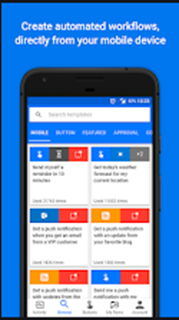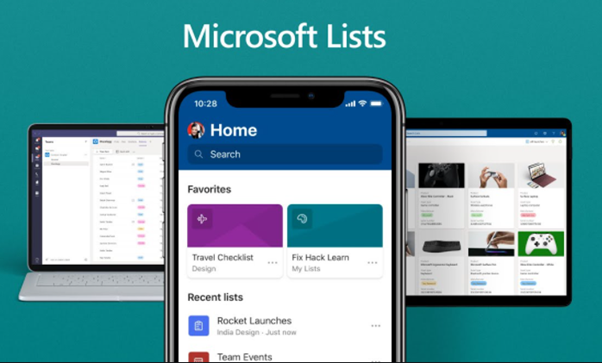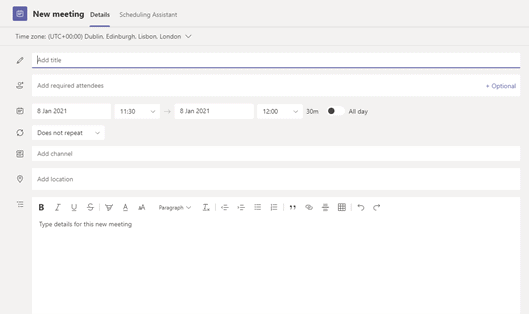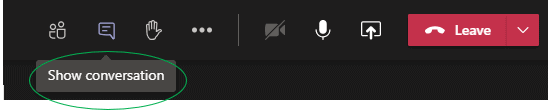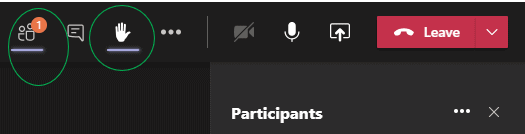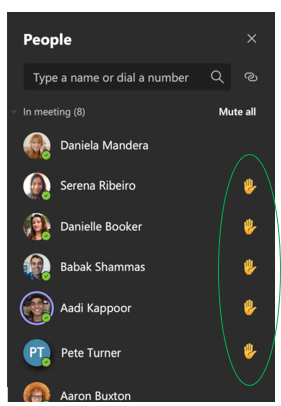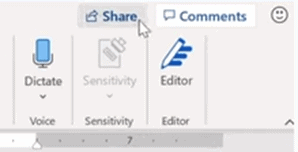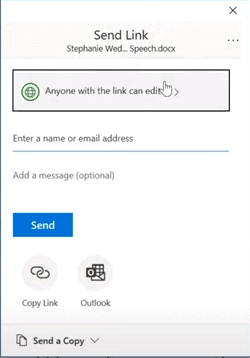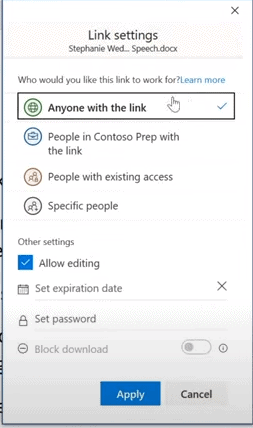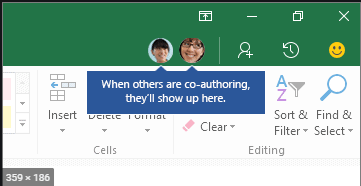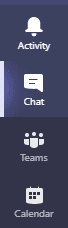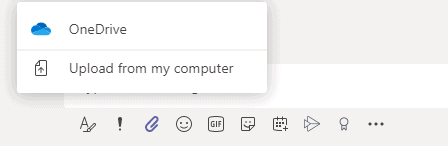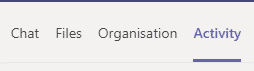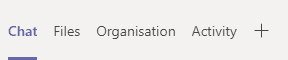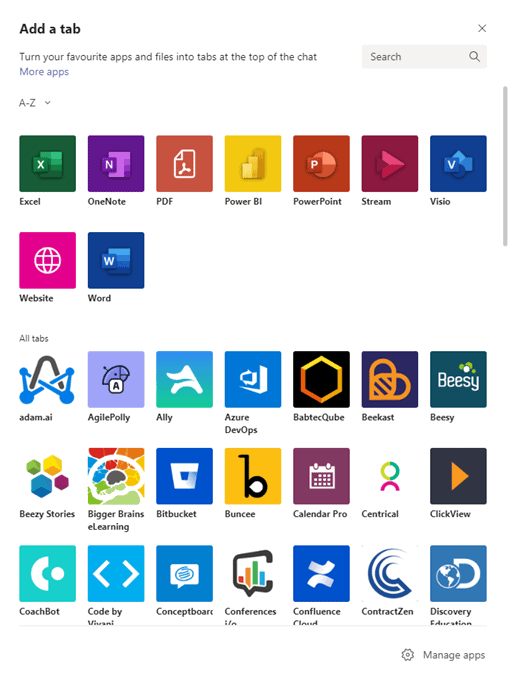The importance of organisation within the workplace cannot be understated, as without an adequate standard your business can fail. It can be a difficult goal to achieve without the correct tools that are fit to do the job, and this is true no matter the industry you work in. For example, if you are a plumber with eight boilers to fit, all of which need to be done on different days and times that suit the clients’ needs, are different types of boiler, and all need to be picked up from the plumbing merchants on the day they are being fitted due to lack of storage space, without top levels of organisation completing these tasks to top standards and within your time schedule would be a near impossibility.
A particularly good way of ensuring you have some level of organisation to the way you do things is through the use of a to-do list. To-do lists can be a great tool to ensure you keep a level of decorum to your workday, can guarantee you look focused and guarantee you stay reliable as opposed to getting caught up in the carnage and disorganisation that comes with not having order. Microsoft 365 has an application that gives you the platform to do exactly this.
Microsoft 365 (formerly Office) has been at the top of its game in providing tools to assist us in our day-to-day lives – both when working and at home – for over 30 years now. To get a fair representation of the success of 365 you need to take a look at Microsoft Teams – released in 2017, it jumped to popularity at the beginning of the Covid-19 pandemic and has since amassed a daily average user count of 115 million; an astonishing figure unobtainable by any other competitor on the market.
Microsoft developed an application to organise your workday; it is called ‘Tasks’.
Tasks
Yes, you are correct that Microsoft 365 has already released multiple task tracking applications (‘To-do’ and ‘Planner’ to name just a couple). What makes Tasks unique is that it consolidates the two together, allowing you to see both group tasks and individual tasks all in one place.
Day-to-day working with Tasks
Using the example used earlier, let’s take a look at how Tasks can help you daily. If used correctly the Plumber can use Tasks to organise his day accordingly to ensure his tasks don’t coincide or have any detrimental impact on one another. This allows him to be more flexible and guarantee customers certain time frames for his services.
Microsoft sees its task management applications as living in an ecosystem. They see their task-related apps and services in three different categories: task engines, first-party apps and then task hubs.
Let’s break those categories down and see what each one means.
Task engines
Task engines are where tasks are stored. These engines are Planner and To-Do. They are the staple of the task management system.
First-party apps
These are the ones that allow you to save tasks while you are working. One example is Microsoft Word – you may be working on a document, resulting in a task which you then want to save back to Planner or To-Do.
Task hubs
These are apps like ‘Teams’ and ‘Outlook’, where other work takes place, but you want the ability to capture tasks whilst doing it.
Your technology partner
At Elixis, we offer a one-of-a-kind service 24 hours a day. Top quality IT support is just a phone call away. We guarantee to keep you up-to-date with the latest advancements in tech, whilst supporting you in implementing new strategies within your team on how to help them use said tech most effectively. Our team of experienced engineers are waiting for your call and are primed and ready to support you now and into the future.
For more information, feel free to send us a message.