Internet of Things items are convenient, otherwise they wouldn’t be selling. At least not next to regular, non-wifi-enabled items. They don’t even have to be connected to the internet, and they should stay that way!
An Internet of Things item, or an IoT item, is a device that has a WiFi- or network-enabled computer in it to make the consumer’s use of it easier. This includes things like WiFi-enabled/networked washing and drying machines, ovens, fridges, mini-fridges, coffee makers, lamps, embedded lights, etc. anything can be an IoT item, if it’s got WiFi capability.
Network Entry Point
Internet of Things items, when connected to WiFi, represent a weak link in the chain. They’re poorly protected, they’re designed to favor user friendliness over all else, and they’re usually always on. You likely don’t unplug your fridge or washing machine when you go to bed – that computer may sleep, but it’s not off. You probably don’t disconnect the internet when you go to bed, either. Some devices take advantage of this, and only schedule updates for late at night so you don’t notice any service interruptions. Unfortunately, their strengths are their weaknesses, and an always-open port is a dream for hackers.
Outdated Password Policies
Internet of Things items are rarely password protected, and if they are, many users don’t bother actually changing the password from the factory default. This makes them excellent places to start probing for weaknesses in the network!
Assuming someone’s hacking into a place to ding it with ransomware, there are a number of worthy targets: corporate offices, nuclear facilities, hospitals, etc. are all staffed by people, and people like their coffee. A well-meaning coworker bringing in an internet-enabled coffee machine for his coworkers is suddenly the source of a critical network vulnerability, an open port in an otherwise well-defended network!
If the coffee machine, or vending machine, or the lights are IoT items, they need to be air-gapped from the networks supplying critical data within the center (or cut off from the network completely), the same way outside computers are. The devices are simply unable to protect themselves in the same way a PC or phone is – there’s no way to download a suitable antivirus. If something gets past a firewall, and that password’s still default or nonexistent, there’s effectively no second layer of protection for IoT devices.
Malware
For example, hacking into a fridge is not nearly as hard as hacking into an old PC. Even great antivirus can struggle with traffic coming from inside the network, and IoT devices are often missed in security checkups. After all, when McAfee or Norton or Kaspersky recommends you scan your computer, are they offering to scan your lightbulbs as well?
Once they’re in, the entire network is vulnerable. Ransomware events with no obvious cause, malware that’s suddenly deleted all the files on a server, stolen data and stolen WiFi – all of it’s possible with IoT devices. There’s more to gain than just bots for the botnet, which is why hackers keep going after these IoT items.
IoT devices are also much easier to overwhelm to gain access, even with firewalls and effective load balancing. DoSing an IoT item can be as simple as scanning it. No, really. A team in the UK found that they could shut down turbines in a wind farm by scanning them. The computers inside weren’t equipped to handle both a network scan and their other computing duties at the same time. Many user devices are in the same spot or worse!
Security
Besides turbines, items like cameras and door locks probably shouldn’t be connected to the internet just yet. A terrifying string of hacks let strangers view doorbell and baby monitoring cameras, for example, because the cameras themselves were difficult to defend even though the network was protected by a router. This is terrible for obvious reasons and class action suits were filed soon after. It even happened accidentally; Nest users would occasionally end up viewing other people’s cameras accidentally, a bug in the system that was only fixed after complaints were made. A consistent pattern is forming, here: security patches are only issued after vulnerabilities are discovered by the consumer! Any other type of programming wouldn’t get away with this without some public outcry – you shouldn’t have to become a victim of a security flaw to get it fixed.
And then there’s things that physically interact with the security features of a house, like electronic locks. There’s nothing wrong in theory with a password lock. However, electronics are not inherently more secure than physical locks, and adding in WiFi only gives lockpickers another ‘in’. Hacking the lock could lead to being locked out of your own home, or worse. Besides, a regular lock will never unlock itself because its battery died, or because you sat down on the fob while getting on your bike or into your car. If you do want a password lock, it’s better to get one that’s not network enabled.
We aren’t quite at the point where hacked self-driving cars are a legitimate issue, although the danger is growing on the horizon. Cars are also poorly protected, computer wise.
BotNets
The fridge doesn’t need a quadcore processor and 8 GB of RAM to tell you that it’s at the wrong temperature, or that the door’s been left open and you should check the milk. The voice-controlled lightbulbs only need enough power to cycle through colors. IoT items are weak. However, that doesn’t mean they can’t be used for things like Botnets, even if your main PC wards off botnet software.
Botnets are networks of illegitimately linked computers used to do things like DDoSing, brute-forcing passwords, and all other kinds of shenanigans that a single computer can’t do alone. By combining the computing ability of literally thousands of devices, a hacker can turn a fridge into part of a supercomputer. No one ant can sustain an attack on another colony, but an entire swarm of ants can!
This is another reason tech experts are worried about IoT items becoming widely used. Their basic vulnerabilities give skilled hackers the ability to ding well-protected sites and fish for passwords even if the network they’re targeting doesn’t have any IoT items on them. It’s a network of weaponizable computers just waiting to be exploited. Remember, password protect your devices!
Source: