Whether or not you made the journey back to the office during the relative relaxation of restrictions during the summer months, we’re all working from home again now.
The difference between the last lockdown and this one is that this time we know the drill. Charities have had time to find out what works for them and what doesn’t and to build digital processes with an eye towards longer-term sustainability.
According to a recent survey, more than 74% of organisations are planning to permanently shift to a more remote way of working, with 83% of employees stating that they would like to continue to work from home at least occasionally.
It’s arrived sooner than many of us hoped, but we now have the opportunity to fine-tune our digital systems, and to make sure that our operations are optimised for maximum efficiency.
Microsoft Teams has been a constant companion for many of us during 2020. As organisations prepare to move services back online, at least for the remainder of the month, we examine how charities can get the most out of their subscription. If you’re new to the platform, you can learn the basics here, before coming back to learn about these more advanced features.
Get Set Up With Bots
Teams is a great way to stay in touch with your colleagues. But if you’re part of a larger organisation, or even just one with a lot of group chats, the incessant pinging can get to you.
If you come back to your laptop after lunch to find you’re swamped with notifications, it can be stressful having to sort through them all and worrying you might have missed something vital.
Luckily, Teams comes equipped with a solution: an array of fully-integrated bots!
The handy little helpers can help automate a number of simple tasks, saving you time and cutting down on admin. Check out this list of some of the most popular bots to get you started. Or, if you’re in the market for something a little more bespoke, Microsoft offers guidance on setting up your own.
Search For Files
One of Teams’ most appealing features is the quick and easy file-sharing.
But if you and your colleagues are sending files back and forth all day, it can be easy to lose track of who, what, where and when (and maybe even why).
Not to worry – locating any missing files is simple. In any conversation or channel, you have two options. You can click the ‘files’ tab to see a dropdown list of files shared in that channel. Alternatively, you can enter a keyword in the search field, and find select files quickly.
Searching private channels can be a bit more complex. Because each private channel has its own SharePoint, separate from the parent team site, files shared a private channel are managed independently.
Teams doesn’t support this manner of content search for a single channel. This means that the whole parent team must be searched. To perform a content search of a private channel, search across the team, the site collection associated with the private channel (to include files), and mailboxes of private channel members (to include messages).
This can be a tricky process. Luckily, Microsoft offers clear and actionable guidance on the subject.
Get Secure With Mobile Device Management and MFA
Because so many Teams users find the platform intuitive and simple to grasp, we can often use it very casually. It is common to disclose important information with colleagues over Teams. We can do so safe in the knowledge that Microsoft’s market-leading security is keeping sensitive data safe.
But any security system is only as strong as its weakest link. A lost or stolen device can lead to a data breach with serious consequences.
Think for a moment about the messages you have sent via Teams over the past few days. Consider any personal or sensitive conversations you might have had, as well as any vital organisational files you might have shared. Would you feel comfortable with this information finding its way into the hands of cyber criminals?
If not, then you might want to take advantage of Microsoft 365’s security features – specifically, Mobile Device Management (MDM) and Multi-Factor Authentication (MFA).
Microsoft 365 offers a simple MDM system. This allows admins to create and deploy a number of security policies to help secure your data from threats. For example, you can set a policy so that a device will lock after a set time of inactivity, or after multiple sign-in failures.
Microsoft 365 also offers the capability to remotely wipe corporate data from a device. This has both its pluses and its minuses. It will ensure the security of your data. However, it is best used as a last resort, as this action will wipe everything on the device.
For more advanced MDM functionality, Microsoft Intune Device Management Platform offers enterprise level security.
Break Down Barriers With Together Mode
Together Mode is a popular recent additions to Teams’ features. You may have seen it across various social media platforms or in memes over the last few months.
This virtual filter can give the appearance of your team all being in a room together. The feature connects meeting attendees by bringing their video feeds together in one space. It does this by embedding visuals from separate cameras into a shared environment. This is an alternative to the grid layout that places camera feeds side-by-side.
With teams working for extensive period of time, digital solutions like this can help to boost morale and keep up camaraderie.
Integrate Your Telephony With Teams Voice
There are further upgrades you can make to Microsoft Teams to boost functionality and improve communications.
One of these is Teams Voice. This innovative new product from voluntary sector communications experts, Class Networks, lets organisations make and receive external calls through Microsoft Teams. This solution can take the place of their existing phone system, saving charities time and money.
By combining their telephony system with Microsoft Teams, Teams Voice represents a simple option and provides key benefits.
The first of these benefits is reduced cost. Leveraging the resources you’re already using on the Microsoft platform keeps costs to a minimum. This is because you’re not paying for anything extra like line rentals, SIP trunk rentals, cloud user licensing or phone handsets. Instead, Teams Voice makes the most of the Office 365 licensing and devices your charity is already paying for.
Teams Voice also allows charities to control costs by providing a calling plan for Microsoft Teams users to make unlimited phone calls to and from any local, national and mobile number.
Charities can benefit from a unified platform for all their internal and external communications. This means that means video meetings, instant messaging, file sharing and collaboration – with calls to and from people outside the organisation seamlessly included – can all be done through a single platform.
Users can make calls from any device or location with no specialist equipment needed. You can choose to use headsets or go hands-free, from the app, browser or a mobile device. This makes it a lot more convenient for users working from home or remote locations.
Charities don’t need to worry about keeping in touch with existing contacts, as users retain their existing numbers and can use all the traditional telephone functionality such ase ring groups, queues, auto attendants and voicemail. All of this can be managed through Microsoft Teams.
There are no additional user accounts with more passwords to manage, because staff simply use their existing user accounts in Microsoft Teams, putting you in control of security and saving time.